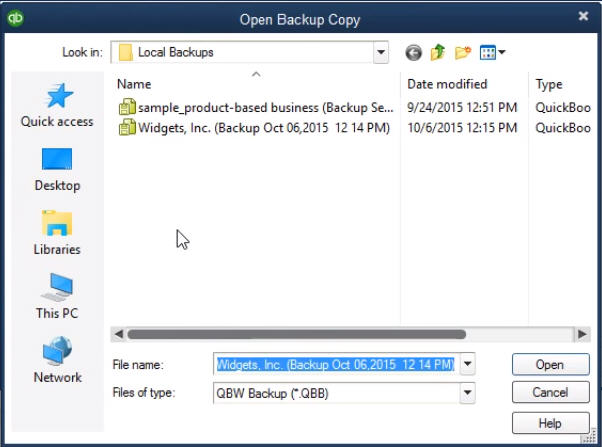Are you looking for a step by step guide to restore QuickBooks company file from the local backup? If yes, then the search ends over here, as we will be discussing about the entire process that would help you in restoring the QuickBooks company file from the local backup. Restoring the company file from the local backup is overwriting the damage company data with the company data from the local backup copy. The user needs to re-enter all transaction records that occurred from the day the user created the backup copy to the current day and make the company file up to date.
For more information, you can read the post till the end, or can also call us at +1-844-405-0906, and our experts will help you out immediately.
Restoring a backup company file
At the time of restoring, QuickBooks uses the backup company file to create a new company file. It is important to note that, if the backup company file is on an external device like a USB or a hosting service like BOX, then the user will need to move it to the local hard drive first. The steps involved in the process are:
- The very first step is to navigate to the file menu and then choose open or restore company
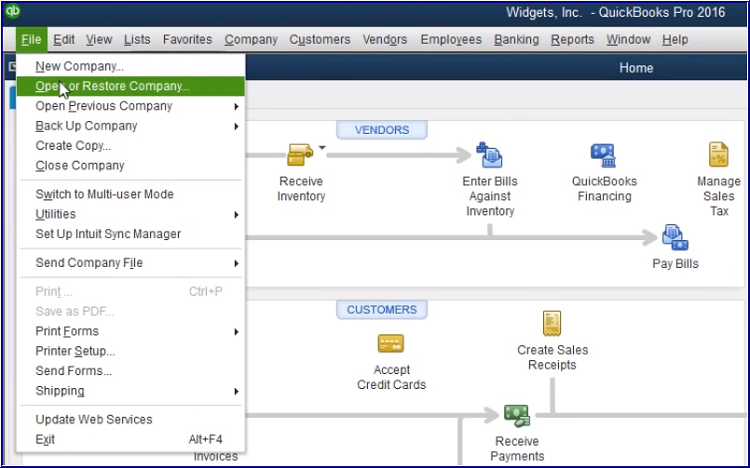
- And then, choose restore a backup copy and then hit next
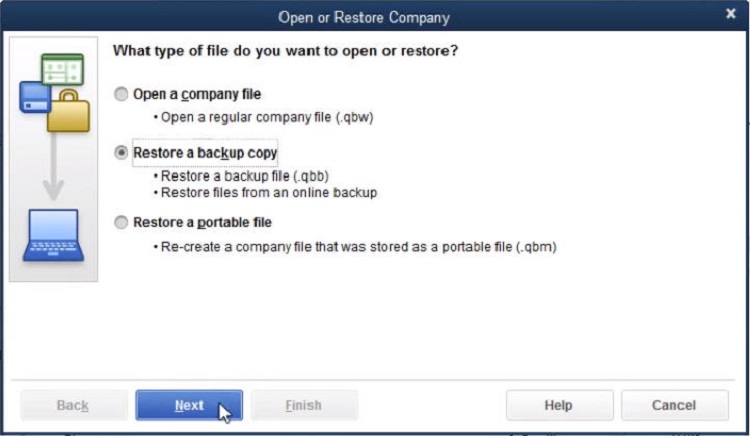
- After that, the user needs to choose the local backup and then hit next
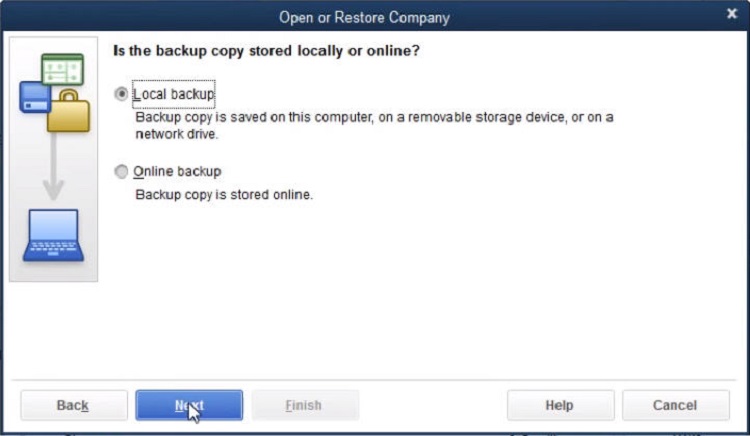
- The next step is to browse the system for the backup company file. It should look like the company name.qbb
- Now, the user needs to choose a folder to decide where to save the restored company file and choose open
- The last step is to select save.
How To Backup Your Company Data in QuickBooks
- Go to “File” in the main options and select “Back Up Company”
- Once the new window opens, select “Backup Copy” which is the first radio button or option
- On the next window, select “Local Backup”
- Decide where you want your file to be saved and browse to that folder or location
- You have the option to save the backup on the local machine or you can browse and save it on an external device such as a thumb drive or external hard drive.
- Setup preferences
- Select the option to add the date and time of the backup file
- Set the limit number of backups you want to keep at a time (recommended 4-8)
- Set when you want a reminder for backing up a company file
- Select an option to verify that the company data is ok when you save
- Complete verification is recommended
- It will ask you if you are sure you want to save the file on your local machine, select yes and click next
- When do you want to save the file? “Now” or “Now and schedule future backups”. It is recommended to select the second option “now and schedule future backups”
- Then schedule when you want to backup the file. There will be two options:
1 – Set to backup when closing file a certain number of times
2 – Set to backup on a schedule (recommended)
° Recommend a schedule in the middle of the night multiple times a week
We have tried to summarize the process to restore QuickBooks company file from the local backup in this post. But if in case you faced any issue, then you can contact our QuickBooks support team will help you out in carrying out the process smoothly. Call us at +1-844-405-0906, and leave the rest on us.